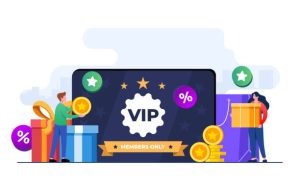To create an authentic retro arcade gaming experience on your mobile device, begin by choosing a reliable emulator that supports your favorite classic games. Look for options like MAME4droid for arcade classics or RetroArch that combines multiple emulators in one package. These emulators offer a user-friendly interface, allowing you to swiftly navigate through your game library.
Next, enhance your setup with customizable controllers. Invest in a Bluetooth gamepad such as the 8BitDo SN30 Pro which pairs easily with most mobile devices and replicates the feel of classic game controllers. This adjustment significantly improves your gameplay experience, providing comfort and accuracy.
Additionally, consider upgrading your audio. Use high-quality headphones or portable speakers to capture the nostalgic sound of those iconic 8-bit tunes. Playing your games with the right audio setup transports you back to those classic arcade days, amplifying the enjoyment.
Do not overlook the visual aspect. Adjust your device’s display settings to maximize brightness and contrast, ensuring a vivid image. Some emulators allow for display filters that replicate the appearance of old CRT screens, which can enrich your retro experience even further.
Lastly, organize your game library for easy access. Create folders based on console types or genres, making it simple to find the titles you love without wasting time scrolling. With these thoughtful adjustments, your mobile device will become a nostalgic portal to classic gaming adventures.
Selecting the Best Mobile Devices for Arcade Emulation

The right mobile device can significantly enhance your arcade gaming experience. Focus on performance, compatibility, and battery life for seamless emulation. Here are the best options for your setup.
Top Mobile Devices
- Apple iPhone 14 Pro:
- Powerful A16 Bionic chip ensures smooth gameplay.
- High-resolution display improves graphics.
- Battery life supports extended gaming sessions.
- Samsung Galaxy S22 Ultra:
- Exynos 2200 or Snapdragon 8 Gen 1 delivers outstanding performance.
- Large AMOLED display enhances visual immersion.
- Supports various emulator apps for a wide range of games.
- Asus ROG Phone 6:
- Designed specifically for gaming with Snapdragon 8+ Gen 1.
- 120Hz refresh rate ensures fluid motion.
- Robust gaming features like customizable controls and cooling system.
- Google Pixel 7:
- Tensor G2 chip optimizes performance for gaming.
- Clean software experience with timely updates.
- Great camera for capturing gaming moments.
Key Features to Consider
- Processor:
- Look for devices with the latest processors to handle demanding games smoothly.
- Benchmark scores can help in comparing performance.
- Display:
- Opt for high-resolution screens for better graphics.
- Consider a higher refresh rate for improved responsiveness.
- Battery Life:
- A longer battery life means more gaming without interruptions.
- Devices with fast charging capabilities are preferable.
Select a mobile device that strikes the right balance between performance, display quality, and battery efficiency. Test various emulators to ensure compatibility and enjoy a retro gaming experience wherever you go.
Evaluating Processor Power for Retro Gaming Performance
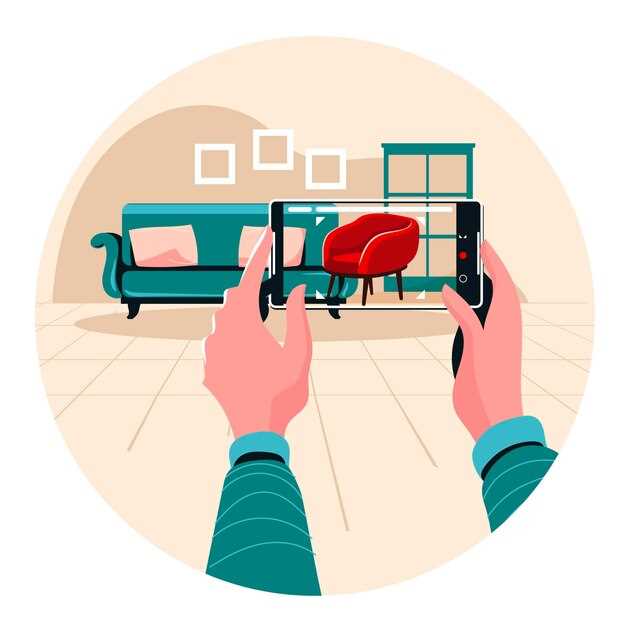
Choose a device with at least a quad-core processor. This ensures smooth performance while running classic games. Look at processor clock speeds; aim for at least 1.8 GHz for a satisfying experience. Lower-end devices may struggle with graphics and speed, affecting game enjoyment.
Key Specifications to Consider
Prioritize the following specifications to enhance your retro gaming setup:
| Specification | Recommendation |
|---|---|
| Processor Type | Quad-core or higher |
| Clock Speed | 1.8 GHz or faster |
| Architecture | 64-bit |
| Graphics Integration | Adreno, Mali, or comparable |
Understanding Performance Metrics
Assess benchmarks of processors like Geekbench or AnTuTu for direct comparisons. Pay attention to single-core and multi-core scores; single-core performance is particularly crucial for games that do not utilize multiple cores efficiently.
Also consider thermal management; a processor that overheats can throttle performance, affecting gameplay. Look for devices with good cooling solutions to keep your gaming sessions uninterrupted.
Choosing the Right Operating System for Arcade Emulators

Opt for Android or iOS for accessibility and a wide range of emulator options. Android provides greater flexibility, enabling you to install emulators like RetroArch or MAME directly from the Play Store or sideload APKs. iOS, while more restrictive, offers refined emulators such as Provenance and Delta, allowing for a polished user experience.
Consider the hardware specifications of your device. Emulation requires considerable processing power. For a smoother experience, select a device with a strong CPU and ample RAM. Newer devices tend to handle demanding titles better than older models.
If you lean towards Android, check compatibility with popular emulators. Devices like the Samsung Galaxy series or Google Pixel often excel in performance. For iOS users, newer iPhones or iPads are optimal for arcade emulators due to their efficiency.
Don’t forget about the community support for your chosen OS. Android typically boasts a large user base, leading to extensive resources and forums for troubleshooting. iOS users might find fewer community resources, but the tutorials and guides available are often well-curated.
Evaluate your preferences for customization. Android allows extensive personalization, from interface adjustments to custom ROMs. iOS focuses on a streamlined experience, which some users may find preferable for simplicity and stability.
Ultimately, select an operating system that aligns with your gaming goals. Enjoy the nostalgia of retro arcade games by ensuring your device meets the emulator criteria and provides the best performance for your gaming enjoyment.
Finding the Best Arcade Emulator Applications for Mobile
Choose MAME4droid for an extensive library. This emulator supports thousands of classic arcade games, giving you a wide range to enjoy on your mobile device. The user-friendly interface allows quick navigation through your game collection.
Popular Options
Consider the following acclaimed emulators:
| Emulator | Platform | Features |
|---|---|---|
| MAME4droid | Android | Supports many arcade games, customizable controls, and responsive interface. |
| RetroArch | Android/iOS | Multi-system emulator with shaders, netplay options, and extensive configuration. |
| Final Burn Neo | Android | Focus on arcade games, excellent performance, and regular updates. |
| PPSSPP | Android/iOS | Best for PSP games with smooth graphics and customizable controls. |
Performance Tips
Optimize your gaming experience by ensuring your device has enough RAM and storage. Close background applications to free up resources. Regularly check for any available updates for your emulator to enhance performance and compatibility.
Optimizing Mobile Device Settings for Retro Game Performance
Adjust your device’s performance settings by enabling “Game Mode” if available. This feature minimizes background processes, letting your games run smoother. Check your battery settings and switch to “Performance Mode” to maximize CPU and GPU capabilities.
Adjusting Graphics Settings
Lower the graphics quality within your games to enhance performance. Retro games do not require high-end visuals, so reducing settings like shadows, resolution, or effects can lead to a much smoother experience. Some emulators allow custom settings; explore these options to find the best balance.
Managing Notifications and Connectivity
Turn off unnecessary notifications to prevent interruptions during gameplay. Set your device to “Do Not Disturb” mode. Additionally, disconnect from Wi-Fi or mobile data while playing offline games to reduce lag and improve overall performance. This simple step helps maintain a steady frame rate and responsiveness.
Maximizing Battery Life During Extended Gaming Sessions
Lower the screen brightness to conserve battery during gameplay. A dimmer display uses less power, allowing for longer sessions without charging.
Activate battery-saving modes available on your device. These settings optimize background activity and reduce unnecessary visual effects. This simple step can prolong your gaming time significantly.
Close background applications that consume resources. A cluttered app environment drains battery life quicker. Use your device’s task manager to eliminate these interruptions.
Disable location services if they’re not needed. Many games do not rely on GPS, and turning this off can lead to substantial savings on battery consumption.
Play offline whenever possible. Online features often require constant data usage, which can rapidly deplete your battery. Download games or levels in advance to enjoy them without a connection.
- Turn off Bluetooth and Wi-Fi when not in use.
- Reduce haptic feedback. Vibrations can be fun, but they drain battery life.
- Avoid playing with high-performance settings if not required.
Monitor battery health regularly. Keeping your device updated ensures optimal functionality and can prevent unnecessary power drain from outdated software.
Consider investing in a portable power bank. This is an effective way to extend gameplay whenever you are on the go without worrying about finding an outlet.
Lastly, take breaks between sessions. This not only extends battery life but also gives your device a chance to cool down, which can help maintain its performance over time.
Connecting to External Displays for a Larger Gaming Experience
Use an HDMI adapter for quick connection with your TV or monitor. Many mobile devices support HDMI output, allowing seamless mirroring or extending your screen.
Follow these steps:
- Check your mobile device’s compatibility with HDMI adapters.
- Purchase the right adapter–choose from Lightning, USB-C, or Micro USB depending on your device.
- Connect the adapter to your device and the HDMI cable to your display.
- Select the correct HDMI input on your TV or monitor.
For a wireless setup, consider using technologies like Chromecast or Apple AirPlay. This allows you to stream games directly to your larger screen without the clutter of wires.
Configure your display settings on your mobile device:
- Access display settings to optimize resolution and screen ratio.
- Adjust gameplay preferences for the best visual output.
Enhance your gaming experience further with external controllers. Many Bluetooth controllers support seamless pairing with mobile devices, providing a more traditional arcade feel.
Set the stage for an immersive gaming atmosphere by investing in quality speakers or sound systems. Connect them via Bluetooth or AUX to elevate audio, making your retro gaming sessions more enjoyable.
Experiment with different screen configurations to suit your gaming style, such as split-screen for multiplayer games or a single display for focused play. With these connections, you maximize both screen real estate and gameplay enjoyment.
Utilizing Gamepads for Enhanced Control on Mobile Devices
Connect a Bluetooth gamepad to your mobile device for improved precision in gameplay. Popular options include the Xbox Wireless Controller and PlayStation DualShock 4, both of which provide seamless compatibility with most mobile games.
Adjust the settings within your mobile games to map buttons effectively. Many titles allow customization of controls, enabling you to tailor the layout to suit your playstyle. This step enhances responsiveness and ensures you achieve optimal performance during intense gaming sessions.
Consider using a phone mount or a clip to secure your device while gaming. A stable setup minimizes distractions and allows you to focus entirely on the game. Look for adjustable mounts that accommodate various screen sizes, ensuring comfort during prolonged play.
Explore mobile gaming apps that support gamepads natively. Titles like “Call of Duty: Mobile” and “Stardew Valley” offer integrated support, making your gaming experience smoother and more enjoyable. Review app settings to fine-tune controls and maximize your enjoyment.
Keep your gamepad charged and updated to evade connectivity issues. Some controllers receive firmware updates that optimize performance and compatibility with new games. Regular maintenance ensures a reliable connection, especially during competitive matches.
Experiment with different games to find the best fit for your gamepad. Fast-paced shooters, racing games, and platformers tend to benefit significantly from the precision and comfort that a gamepad offers. Test various genres to discover which ones elevate your gaming experience.
Join gaming communities online for tips on maximizing your gamepad’s functionality. Many players share insights on optimal settings, recommendations for accessories, and strategies tailored to specific games, helping you level up your skills.
Popular Bluetooth Controllers for Retro Gaming on Mobile
The 8Bitdo SN30 Pro+ is a top choice for retro gaming enthusiasts. It combines a classic design with modern features such as customizable controls and a turbo function. This controller is compatible with various platforms, including iOS and Android, making it versatile for any mobile retro gaming setup.
The Nintendo Switch Pro Controller is another solid option. Its ergonomic design and responsive buttons provide a comfortable gaming experience. Paired with a mobile device, it offers excellent control for playing classic titles, especially those with complex inputs.
For those who prefer a smaller, portable option, the GameSir T4 Pro stands out. This compact controller features adjustable brightness RGB lights and a phone holder for seamless play. Its compatibility with multiple systems allows you to use it beyond just mobile gaming.
If you’re searching for a more budget-friendly option, consider the iPega PG-9087S. It has expandable grips to accommodate various phone sizes and connects easily via Bluetooth. The simple layout makes it a practical choice for classic games.
Lastly, the Razer Kishi delivers a unique gaming experience with its direct plug-and-play capabilities. This controller wraps around your mobile device, providing tactile buttons and an immersive feel. It’s perfect for gamers who want a console-like experience on the go.
Configuring Gamepad Mappings for Optimal Gameplay
Customize your gamepad mappings for responsive controls. Begin with your favorite emulator or game app, as most allow for manual configuration.
-
Access the settings menu of your app. Locate the input or controls section.
-
Select the option to map buttons. This usually includes touching or clicking on the virtual buttons you wish to change.
-
Associate each button with a corresponding gamepad input. For example, bind ‘jump’ to the ‘A’ button on your gamepad.
Prioritize frequently used actions on easily reachable buttons. This setup minimizes finger movement and enhances reaction time.
-
Consider mapping action buttons such as ‘attack’ or ‘fire’ to triggers for quick access.
-
Utilize analog sticks for directional controls, ensuring smooth navigation.
-
Adjust sensitivity settings if available. Higher sensitivity can enhance precision during gameplay.
Save your configurations and test them in-game. Take note of any discomfort or delays in response, then make adjustments accordingly. Fine-tuning can make a significant difference in your gaming experience.
For retro games, consistency with original controls may heighten nostalgia. Match your mappings to the original layout whenever possible for an authentic feel.
Lastly, back up your settings. This saves time for future setups or if you switch devices. Review your configurations regularly to ensure they still fit your play style as you improve.
Setting Up Cloud Saves for Retro Arcade Games
Activate cloud saves through your mobile gaming app settings. Most retro arcade game apps support this feature for secure backup. Look for an option labeled ‘Cloud Saves’ or ‘Account Sync’ in the settings menu.
Link your account to a cloud service, like Google Drive or iCloud. Follow the prompts to authorize the app access to your cloud storage. This step ensures your game progress is automatically saved and accessible from any device.
Regularly check if cloud saves are functioning correctly. Launch your game, then verify the last saved data. Test by playing on a different device. Load your game from the cloud to ensure everything syncs smoothly.
Adjust your settings to enable automatic saves. Most apps offer options for real-time saving during gameplay. This feature greatly reduces the risk of losing progress due to unexpected crashes or app updates.
Keep your cloud storage organized. Periodically review your saved data and delete any unnecessary backups. This practice maintains your cloud storage performance and makes it easier to find specific game data when needed.
If you encounter issues, consult the app’s support page or forums for troubleshooting advice. Many users share solutions that can resolve common syncing problems. Staying connected with the gaming community can enhance your experience and provide additional tips.
Exploring Online Communities for Retro Gaming Tips and Tricks
Join forums like Reddit’s r/retrogaming for a wealth of knowledge. Users regularly share personal insights, favorite emulators, and tips for authentic game experiences. Subscribing to threads focused on specific consoles can help you gather specialized advice.
Participate in Discord servers dedicated to retro gaming. These platforms allow real-time interaction, where you can ask questions and receive instant responses from seasoned gamers. Look for channels that focus on troubleshooting or game recommendations tailored to your device.
Check out gaming blogs that often include community features. Many bloggers highlight user-generated content, showcasing unique setups, mods, and retro gaming hacks that fellow enthusiasts have implemented. Participate in the comments to expand your network and share your experiences.
Consider joining Facebook groups centered around retro gaming. These communities often host giveaways and events, facilitating interactions and sharing resources. Be active in discussions, as this can lead to insider tips not available elsewhere.
Flip through YouTube channels dedicated to retro gaming. Content creators frequently post tutorials, hardware reviews, and gameplay tips. Engaging in the comment sections can also yield advice from other viewers who have faced similar challenges.
| Community Type | Pros | Examples |
|---|---|---|
| Forums | In-depth discussions & vast knowledge | Reddit, NeoGAF |
| Discord Servers | Real-time advice & interaction | Retro Gaming Discords |
| Blogs | User-generated content & insights | Gaming blogs with community sections |
| Facebook Groups | Events & giveaways | Various retro gaming groups |
| YouTube Channels | Tutorials & visual guides | Retro gaming content creators |
By engaging with these communities, you’ll gain a deeper understanding of retro gaming and enhance your gaming setup on mobile devices. Stay curious and share your findings with fellow gamers to foster a rich exchange of ideas.
Video:
We Turned This $99 Phone Into An Awesome Game Console! Big Screen & Hand-Held Gaming
We Turned This $99 Phone Into An Awesome Game Console! Big Screen & Hand-Held Gaming by ETA PRIME 74,336 views 1 year ago 10 minutes, 58 seconds
Q&A:
What tools or applications are recommended for creating a retro arcade gaming setup on my mobile device?
To set up a retro arcade gaming experience on your mobile device, consider using emulators such as MAME (Multiple Arcade Machine Emulator), RetroArch, or specific console emulators for systems like NES, SNES, or Sega Genesis. Additionally, there are dedicated apps available on both Android and iOS platforms like “Classic Games” that offer a variety of retro titles. Additionally, pairing your mobile device with a Bluetooth controller can enhance the gaming experience, making it feel more authentic.
Can you explain how to choose the right retro games for my mobile arcade setup?
When selecting retro games for your mobile arcade setup, think about the genres and styles that you enjoyed in the past. Look for classic titles that are known for their gameplay and nostalgia, such as “Pac-Man,” “Street Fighter II,” or “Sonic the Hedgehog.” Another approach is to explore lists of critically acclaimed retro games or ask for recommendations in gaming forums. Pay attention to the control schemes and graphics to ensure they translate well on your mobile device, as not all old games may be suited for modern screens.
How can I enhance the visuals and sound of retro games on my mobile device?
To improve the visuals and audio of retro games on your mobile device, check the settings within your emulator or app for options to adjust graphics filters, resolution, and sound quality. Many emulators allow you to apply pixel smoothing effects or even shaders to give a more polished look, resembling modern interpretations of retro games. Ensure your device’s audio settings are configured to provide the best sound quality, and consider using good quality headphones or external speakers for an immersive experience.
Is there a way to play retro games with friends using my mobile device?
Yes, many emulators and gaming apps offer local multiplayer or online capabilities, allowing you to play classic games with friends either on the same Wi-Fi network or over the internet. Look for features such as “online play” or “ad-hoc multiplayer” in the emulator’s settings. Additionally, there are specific retro games available on app stores that include multiplayer functionality designed for mobile devices, enabling you to team up or compete with friends in classic titles.
What tips can help me optimize my mobile device for gaming performance?
To enhance your mobile device’s performance for gaming, begin by closing unnecessary apps running in the background since these can use valuable system resources. Ensure your device’s operating system and any gaming apps are updated to the latest versions. Adjust in-app settings for performance over graphics if needed; this can help maintain smoother gameplay. Finally, consider investing in a cooling pad or a gaming case if you plan to play for extended periods, as overheating can impact performance.
What are some recommended apps for creating a retro arcade gaming setup on my mobile device?
There are several great apps that can help you set up a retro arcade gaming experience on your mobile device. Some popular choices include MAME4droid for arcade games, RetroArch which supports multiple console emulators, and PPSSPP for PlayStation Portable games. Each app offers unique features and a variety of game compatibility, so try a few to see which ones work best for your gaming preferences.
How can I enhance the gaming experience on my mobile device for retro games?
To improve your gaming experience for retro games on a mobile device, consider investing in a Bluetooth controller for a more authentic feel, as touchscreen controls may not provide the best experience. Additionally, you can look for graphic enhancement options in your emulator settings to improve visuals. Finally, exploring various themes and skins within your gaming apps can add a nostalgic touch, making your setup feel even more like a classic arcade.